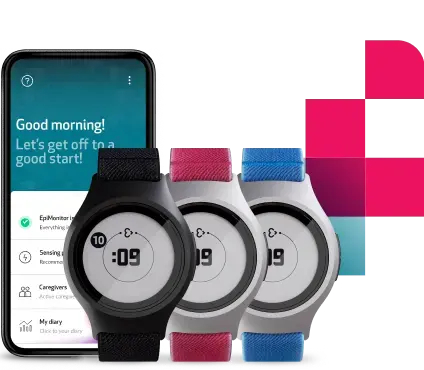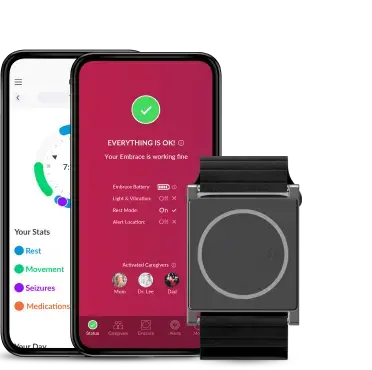Just bought Embrace2 for your child?
You’ve determined that Embrace2 is the right choice for your child. You consulted with your doctor and received a valid prescription from them. You looked at the various, fun colors available with your child, selected one together, and made your purchase on our online store.
You’ve just received an email: order confirmed. How exciting!
So now, what’s next?
Here we’ll guide you on the next steps to take and provide you with some useful tips dedicated to parents of our little Embracers.
Creating an account for your child
The first step, after placing an order, is to create an account. You’ll receive an email right after the order confirmation, with a link that will redirect you to your account creation page.
We recommend that you set up the account in your child’s name and with their information, since they will be wearing Embrace. If your child doesn’t have an email address, you can use your own or create one in their name, as long as you’ll be checking it regularly for important notifications about their Embrace journey.
If the Embrace user is younger than 13 years old, you will need to insert a parent’s email address. This has to be different from the account’s main email address.
If your child doesn’t have an email address yet, you can repeat your own in this field: insert +1 before the domain name for the system to recognize it as different. For example, if your email address is name.surname@domain.com, you can use name.surname+1@domain.com.
This way, you will still receive all communications to your email account, and you won’t need to create a new one.
You’ll also be asked to enter your credit card information. Don’t worry; we won’t charge you anything just yet. These details will only be used at the end of the 30-day free trial, when you have selected the Subscription Plan of your choice.
To ensure that you are are charged for the plan that fits you best, please remember to select the correct plan before the free trial ends. This way, you will always be able to receive Alert notifications, and you will be billed correctly, according to your choice.
Uploading the prescription - only for the US
Embrace2 has been cleared by the FDA as a medical device, which is why we’ll need a valid prescription before we ship it to you.
Now that your account is set up, you can upload your child’s prescription directly to it. You can either scan it or take a picture of it. Just make sure that you can read everything clearly on the image. You can find all the steps on how to upload the prescription here.
Once you have uploaded the prescription, you’ll receive an email from us within 5 business days, letting you know whether your prescription has been approved. If so, we’ll proceed with the shipment process.
Tips and tricks
Embrace can be an invaluable companion for children living with epilepsy and give parents some much-needed reassurance. Here you have a couple of tips to ease the arrival of Embrace in your child’s life.
Does my child need a smartphone?
We really recommend that each Embrace user has their own dedicated smartphone. However, we realize that this may not be so practical if Embrace is for a very young child. If your child does not have a smartphone but you happen to have an iPod touch (6th generation and above) or any of these tablets in the house, then Embrace can be paired with them.
If none of those options are available, you can lend them your smartphone, and activate your partner as the caregiver or insert the landline number as a caregiver. This way, if you’re in the kitchen and your child is in their room, the landline or your partner’s phone will ring notifying you of a possible emergency. Just make sure that the paired smartphone is always with your child.
Staying Connected
One of the most essential things to watch out for is to make sure that the Embrace is always connected to its dedicated smartphone or other compatible device.
Embrace2 uses Bluetooth to connect to your child’s smartphone. The phone and Embrace should always be close to each other, so they can communicate freely and without any barriers (within 30 feet or 10 meters).
Many parents have used a running belt to keep their child’s smartphone inside, so whenever they’re on the move, it’s always with them.
Check out this blog post for more on how to always maintain the connection between the Embrace and its dedicated phone.
Always be notified
As a caregiver, you do not need to download the app or pair the watch with your phone. Instead, you would only need to add your phone number with regular network service to the Alert App to receive the alert notifications.
Regardless of where you are, the Alert App will always send call alerts from the same number: +1 (415) 498-1544.
You can save this number on your favorites’ contact list. By doing so, even if your phone is on the “Do Not Disturb” mode, alert calls will still ring as usual, and you won’t be bothered by other unrelated notifications.
Preventing false alarms
While the Embrace has proved to be extremely accurate in detecting a seizure, it’s still possible that it may perceive some daily activities that your kid engages in as a convulsive seizure.
For example, coloring a large picture with a pencil involves a very repetitive movement of the wrist, which the Embrace might confuse as a seizure-like pattern if performed for a long time. Any other games and activities that involve continuous, repetitive movement for more than 20 seconds might trigger a false alarm.
It’s very easy to understand how to avoid these situations; we have dedicated a full blog post on how to avoid false alarms and what to do when one happens. We’ve got you covered!
Light and vibration
Do you remember the cool kid with the shoes that lit up? Well, the Embrace2 lights up as well!
You can show your child how to tap on the watch face to see the pretty lights that illuminate to show the current time.
Also, Embrace uses the lights on its cover to communicate: you can teach your child what the lights mean so that they will always know what to do when the Embrace is sending light messages.
While these lights might be fun during the day, at night they risk interrupting your child’s sleep, so we recommend deactivating them when it’s time to go to bed. You can easily do this in the Alert App, by just tapping on the toggle next to “Light and Vibration” in the Embrace tab. The caregivers will still be notified in case a possible seizure is detected.
Embrace resistance
Embrace can survive the little challenges of everyday playground life, without interfering in the fun. Its sturdy design can withstand knocks and falls, and it can resist water fights and showers.
It can also be worn in the pool, just as long as it isn’t submerged deeper than 3.3 feet (1 meter). However, it should not be worn in the ocean or the sea, as the salt water might damage the sensors.
.png)
Tracking you child’s seizures, sleep, and activity
Have you heard of the Mate App already?
The Mate App is an electronic seizure diary that summarizes the data recorded by Embrace and gives information about rest, physical activity, and reviewed seizures detected by Embrace, as well as manually added seizures.
While the Alert App can be downloaded only on the dedicated smartphone, the Mate App can be downloaded on multiple phones, with the consent of the wearer of the Embrace.
As a parent, you can download it on your smartphone and access it with the same credentials of the Alert App. You can keep track of your child’s seizures at hand, check if they had a good night sleep, or if they have been active lately for some extra peace of mind.
Also, you can share the access with your child’s doctor or send them screenshots of the Mate diary. They’ll be updated about your child’s seizure activity for an accurate review of what has happened between visits, making it easier for them to spot any relevant patterns.
What about school?
Backpack, books, and lunchboxes: are you ready for school? Don’t forget your Embrace! Between class and recess, it can be an invaluable companion to give you peace of mind when your child is out on their learning path. We have gathered all the most useful tips for using Embrace at school in this blog post for you. Check it out!
We hope that our tips have set you up for a successful start. In case there are still some questions, please feel free to email us at support@empatica.com, and we’ll be glad to help.
Words worth reading
We do not guarantee that EpiMonitor will detect every single seizure and deliver alerts accordingly. It is not meant to substitute your current seizure monitoring practices, but rather to serve as a supplement in expediting first-response time.